We ❤️ Open Source
A community education resource
Trying the Cosmic Desktop from System76: A desktop paradigm change
Kicking the tires on a new desktop experience.

System76 recently unveiled COSMIC, a groundbreaking desktop for Linux computers. This isn’t an iteration of Gnome, Cinnamon, XFCE, or KDE. It’s a paradigm shift for the Linux desktop, crafted in Rust.
According to the System76 website:
“We aim to liberate the computer with a new desktop environment powerful enough to build custom OS experiences — for users, developers, and makers of any device with a screen.”
COSMIC stands for ‘Computer operating system main interface.’ I was eager to try this new desktop and downloaded the Alpha release ISO for my five-year-old Darter Pro laptop, which I purchased from System76 in early 2019. I created a bootable USB drive and was ready to install the new desktop.
I began the installation process and answered a few questions similar to those in earlier releases of Pop!_OS, which I am familiar with. After I completed the installation, I was quick to ‘kick the tires.’
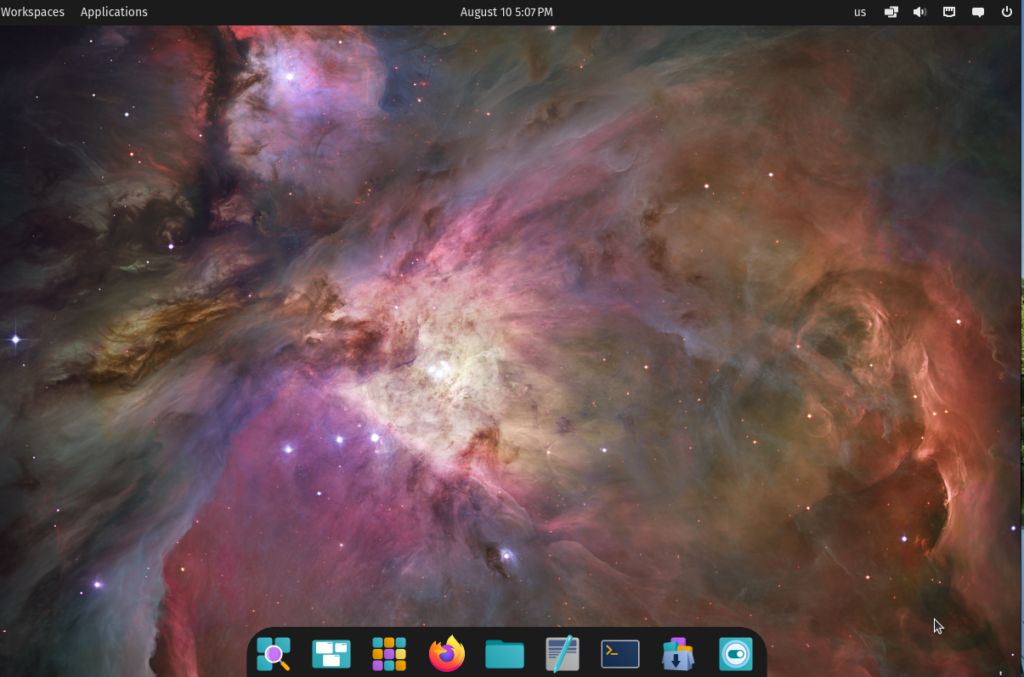
I looked at the top of the display for the ‘Accessibility’ icon, which is on other Linux distributions, but it was missing. I later learned from reading that this feature of COSMIC has not been released. I briefly installed Gnome-Tweaks, which is how I usually tweak Linux computers so that a person with aging eyes can manage them. After installing that software, I discovered that the COSMIC desktop has a unique settings menu that is easily accessed by clicking the third icon from the left at the bottom of the screen.
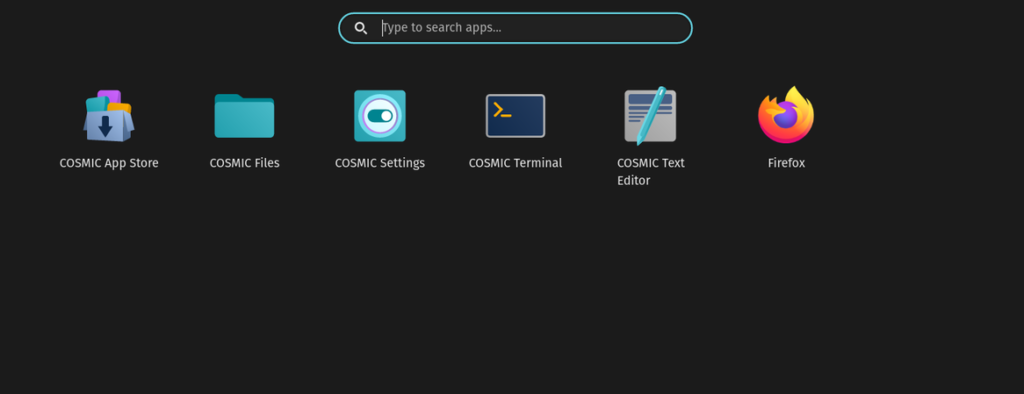
Clicking on COSMIC settings provides a very granular approach to most of the settings I needed to make the computer interface more accessible. Here, I found that by adjusting the ‘Panel,’ I could change the size of the icons at the top of my display to make them larger and more accessible. The first choice is ‘Wallpaper’, which is self-explanatory. The second is ‘Appearance’, which I can choose from based on a light and dark theme. I can also adjust the accent colors for the application windows. The third selection is ‘Panel,’ where I could change the size of the icons and where they were displayed, whether left, right, or center.
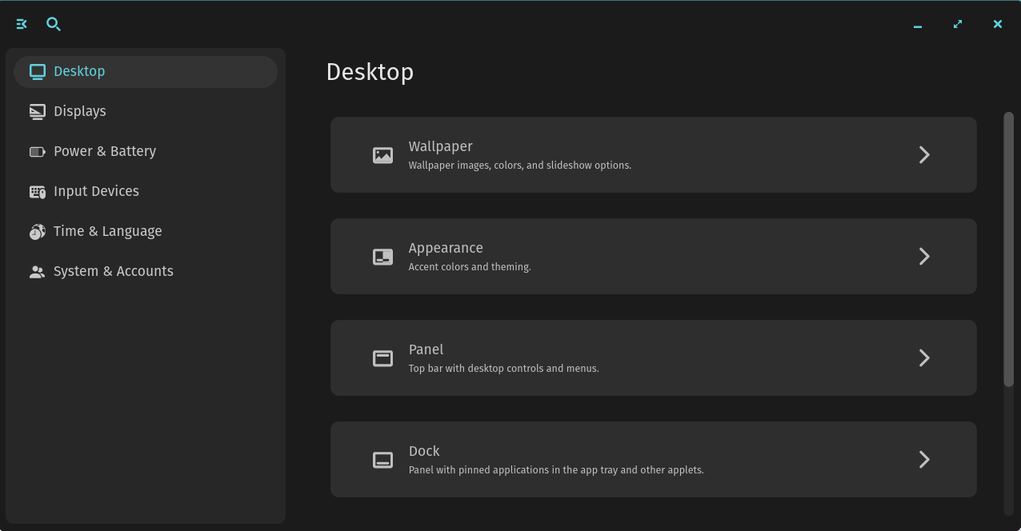
Besides adjusting how the desktop appeared, I could also change the display resolution and the scale, which I set to 125%. The COSMIC settings app is compelling. Once I became more aware of all the options, I became quite happy with the experience.
Applications launch quickly. As a writer, I frequently illustrate my articles with pictures like the ones above. Taking screen pictures in COSMIC is accessible by pressing the Print-Screen key on the keyboard. There are several options for screen pictures. One is a self-selected window; the others are the entire screen or the present window.
The COSMIC App Store is great, too. There are dozens of applications to choose from, including my favorite applications, such as VS Codium, Chromium web browser, VLC, and many more. Flatpak is preferred, but distribution-packaged apps are also shown.
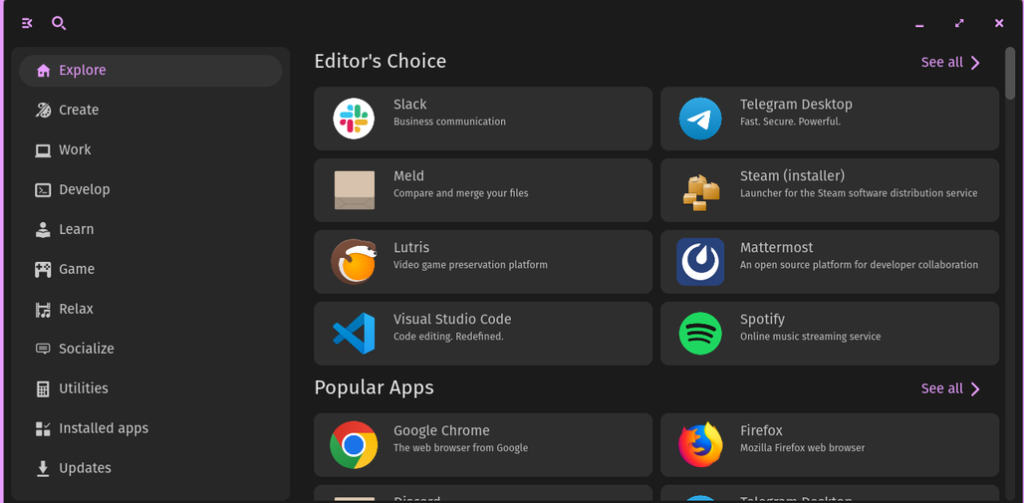
The text in the terminal is okay, but I’d like to increase the size to 12 points, making it more accessible. I look forward to more changes as COSMIC continues its development cycle.
You can easily download COSMIC and try it out for yourself, or you can add the COSMIC desktop to many of your favorite Linux distributions by following the directions for your distribution listed next. Try Cosmic on Fedora, Arch, NixOS, and others. Cosmic is based on Pop!_OS 24.04. You can follow along with the development and see the code for the latest and greatest.
More from We Love Open Source
- Technology history: Where Unix came from
- Getting started with Pieces CLI Agent
- A how-to guide for paying open source maintainers
- Automating license enforcement in your CI/CD pipeline and trends in DevOps
The opinions expressed on this website are those of each author, not of the author's employer or All Things Open/We Love Open Source.
