We ❤️ Open Source
A community education resource
Discovering system information with inxi
Gather detailed system information in a well-organized manner using the 'inxi' command.

In the realm of Linux, where power and flexibility are paramount, one of the most valuable tools available to users is the command line utility called inxi. This versatile tool enables users to efficiently gather detailed system information in a well-organized manner, making it an indispensable aid for troubleshooting, hardware identification, and overall system assessment.
The inxi command operates under the GPLv3 license and finds its inclusion in many Linux distributions. You can install inxi from your distribution’s software repository. From the command line on Fedora and RPM-based distributions as follows:
$ sudo dnf install inxiOn Debian, Elementary, Linux Mint, and Ubuntu based systems:
$ sudo apt install inxiRunning inxi without any flags will generate output related to the system’s CPU, kernel, uptime, memory size, hard disk size, number of processes, client used, and the inxi version.

For a basic overview of your system use inxi -b:
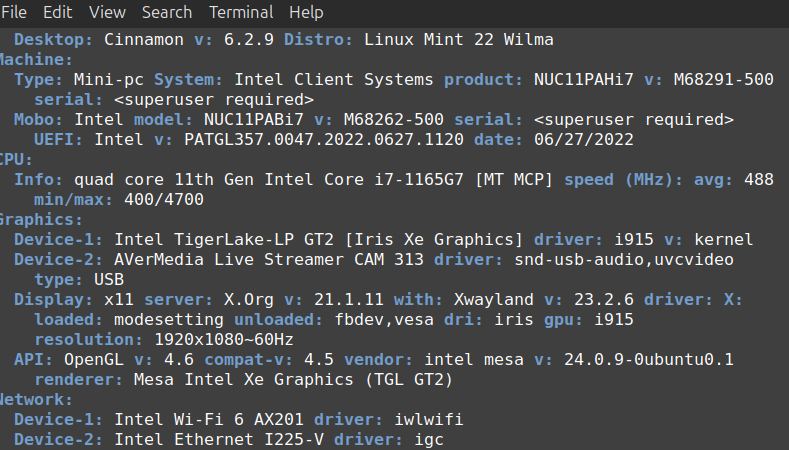
Determine the status of audio devices with inxi -A:

You can determine the make and model of your laptop or desktop PC with inxi -M:

Determine the network and associated information with inxi -n:

The inxi command line utility is an indispensable tool for any Linux user. Its ability to provide an extensive range of system information concisely and well-organized simplifies the task of understanding your system’s hardware and software configuration.
Whether you’re a seasoned Linux user or a newcomer to the open source world, inxi is a must-have in your toolkit. By empowering users to make informed decisions, troubleshoot effectively, and optimize their systems, inxi reaffirms Linux’s reputation as a platform tailored for true enthusiasts and professionals.
More from We Love Open Source
- Linux: The sustainable choice for computing and environmental responsibility
- Technology history: Where Unix came from
- Getting started with Llamafile tutorial
- Getting started with Etcher.io
The opinions expressed on this website are those of each author, not of the author's employer or All Things Open/We Love Open Source.
