We  Open Source
Open Source
A community education resource
How to backup and restore your database in DBeaver
Best practices for backing up and restoring databases with DBeaver.

Backup and restore help protect organizations from data loss by creating and storing data copies. Today, we will talk about why this process is crucial and how to perform database backups and recovery using DBeaver Community.
Why backups are important
Backups are essential for protecting your data from unexpected events, such as hardware failures, data corruption, or human error, such as viruses or accidental deletions. With regular backups, you can quickly recover your data and minimize downtime.
The frequency of your backups is crucial. The more often you create copies, the less data you risk losing during recovery. Multiple backups offer the flexibility to restore your data to a point in time that is not affected by corruption or attacks.
How to create a database backup in DBeaver
In our example, we will use the MariaDB database. The full list of databases for which the backup/restore function is available can be found in DBeaver documentation.
To start, select your database, right-click on it, and go to Tools -> Dump database.
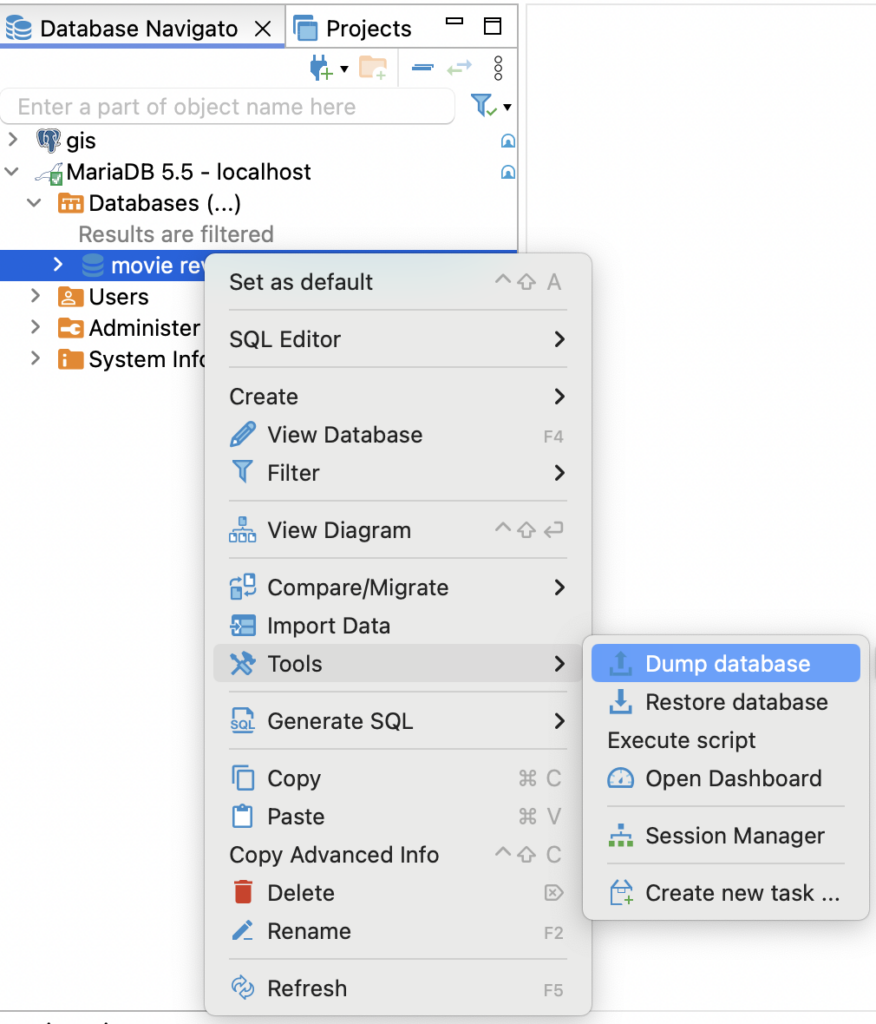
The Dump window appears. Here, you can choose objects you want to save. Let’s keep the selection as default.
A suitable native database client must be installed on the computer separately. The process differs for MySQL, PostgreSQL, and other database types that support the backup feature. You can learn more about configuring a local client using the wiki page dedicated to this topic.
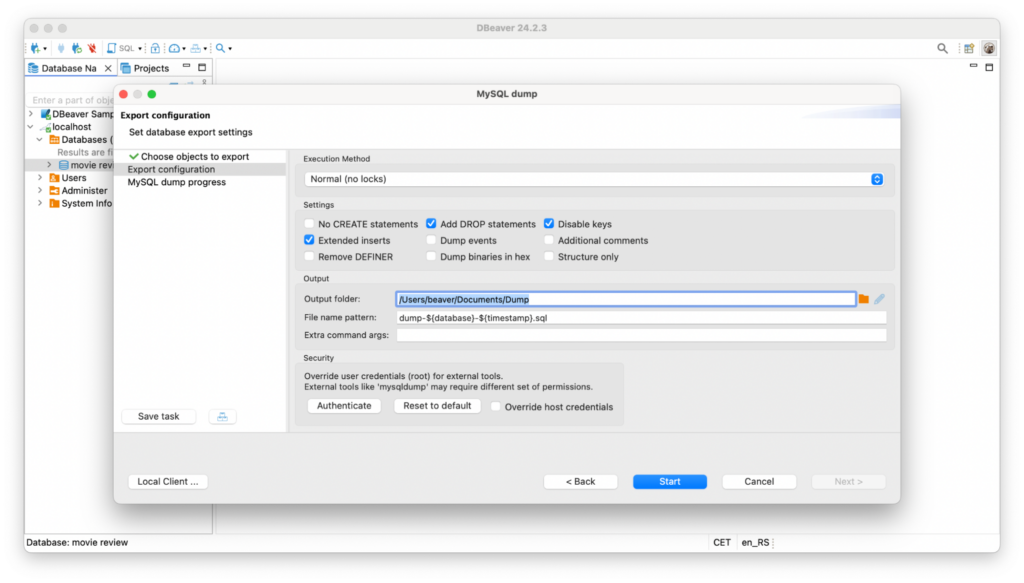
In the following step, there are a lot of Export configuration settings. Each of them is described in detail in the DBeaver documentation. We will keep all the settings as default to see how it works.
Be careful when specifying the path to the output folder. The SQL backup file will be saved to this directory, and you should never lose access.
Now that everything is ready, the last step is to click the Start button.
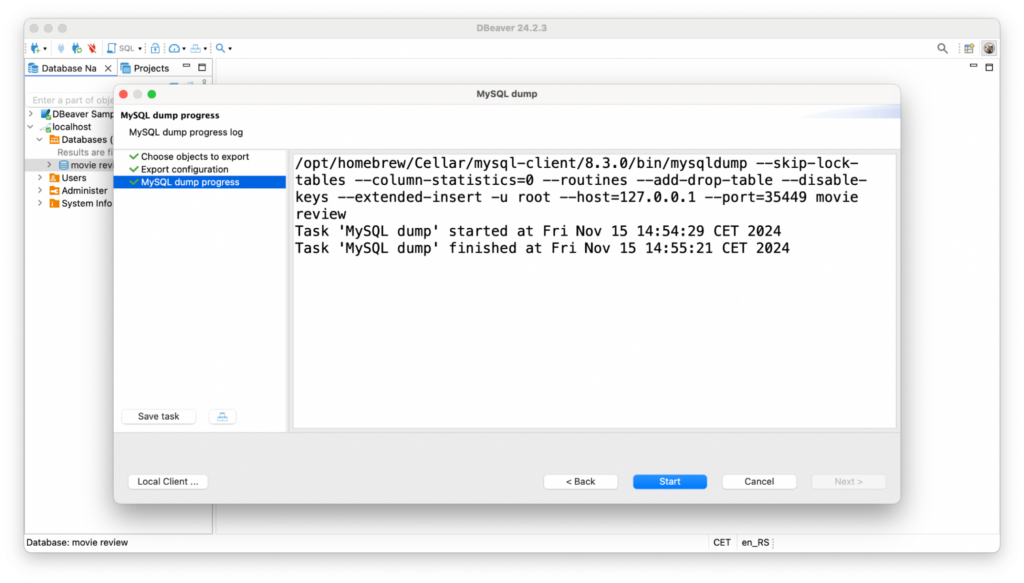
The task is completed and the backup has been сreated. But how can you use it?
How to recover a database from a SQL file
Although there is no data loss yet, you can make sure that you can restore your database at any time. To check how it works, create a new empty database, go to the same context menu, and choose the Restore database option.
All you need to do here is to set up the path to the backup file you created previously and click the Start button.
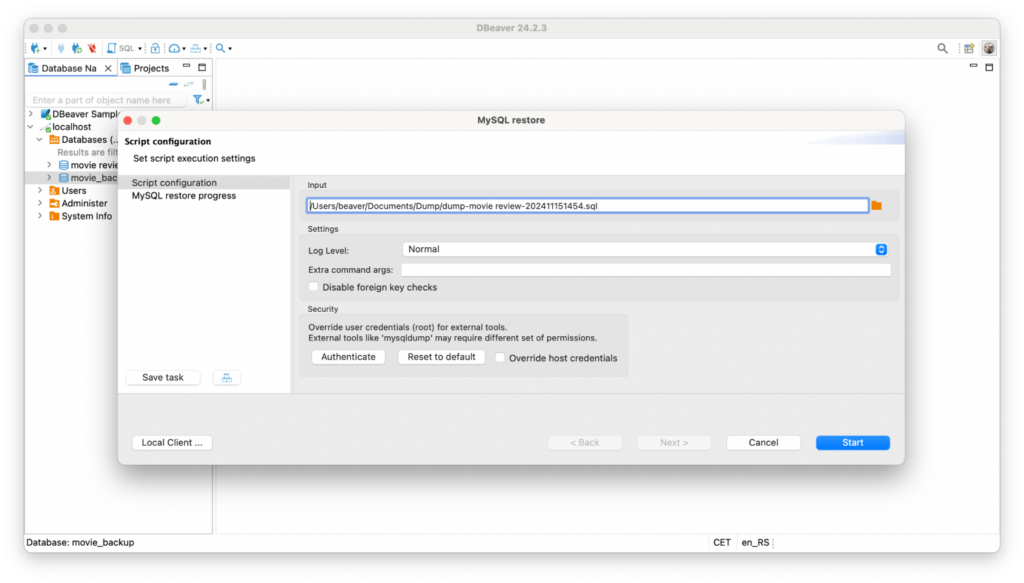
You will receive a message indicating that the Restore has been successfully completed.
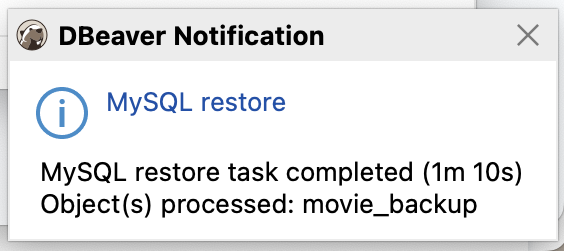
Conclusion
What lesson did we learn today? It’s wise to regularly back up your data and be familiar with the restoration process, especially if your database is updating and changing. There are a lot of reasons for this, including:
- Inexpensive insurance against business interruptions
- Ability to restore missing or corrupted data
- Security against cyberattacks
- Bottom-line protection
And finally, consistent backup creation will give you peace of mind, even if you work on a small project, but especially if you are responsible for the data integrity of a large company.
The backup and restore functionality is available in the open source DBeaver Community Edition. Learn how to automate this process with DBeaver PRO apps, sign up for a free trial.
More from We Love Open Source
- How to export data in DBeaver
- How to import data to your database with DBeaver
- 4 business strategies for open source maintainers
- Demystifying external data as a service
- How to get involved with We Love Open Source
The opinions expressed on this website are those of each author, not of the author's employer or All Things Open/We Love Open Source.
