We ❤️ Open Source
A community education resource
How to remove metadata from photos using ExifCleaner
Protect your privacy with this open source solution for stripping metadata from photos and documents

In today’s world, nearly everyone owns a digital camera. Cameras are now integral components of smartphones and laptops. If you use consumer electronics, you likely have access to a digital camera.
As a result, billions of digital images are available on the Internet from various devices and sources. Each image taken with a digital camera includes Exchangeable Image File Format (Exif) metadata, which provides information about when and where the picture was taken, the camera used, file size, MIME type, color space, and much more.
Every picture you capture with a digital camera contains numerous tags with a wealth of information, some of which may be considered confidential. Major social media platforms claim to remove this metadata to protect users from cybercrime. However, this is not true for individuals who run their blogs or wiki’s and post images of family gatherings or classrooms. Someone could download an image from these sites and potentially access sensitive personal information stored in the metadata.
Viewing Exif data
How can you check what metadata is included in the images you share and how can you remove it? I recently discovered an open source project called ExifCleaner. ExifCleaner is a cross-platform tool that easily removes all Exif metadata from images, videos, PDFs, and other file types.
Installing EXIFCleaner
ExifCleaner is released under the MIT license and is easy to use and install. Download and install the AppImage, deb or rpm file for your distribution. MacOS and Windows downloads are available too. If you are a Homebrew user you can install Exifcleaner with the following command:
brew install --cask exifcleanerExifcleaner was built for Intel MacOS exifcleaner and so requires Rosetta 2 to be installed.
Use ExifCleaner
Once installed, launch the graphical application. You can drag and drop an image into the window or use the “Open” option from the File menu to load an image. Multiple images can be loaded at once.
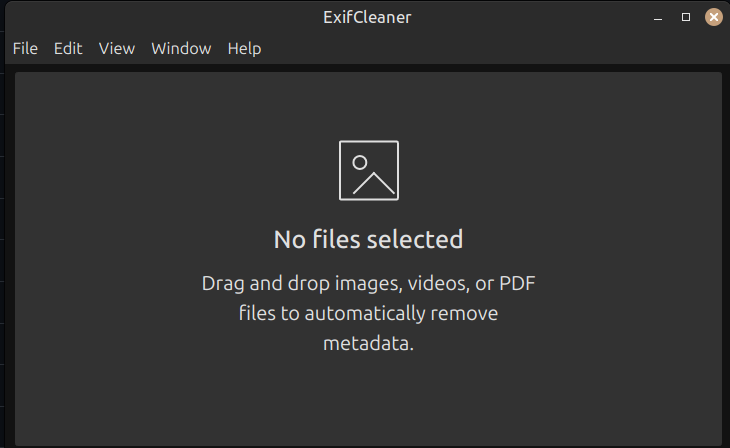
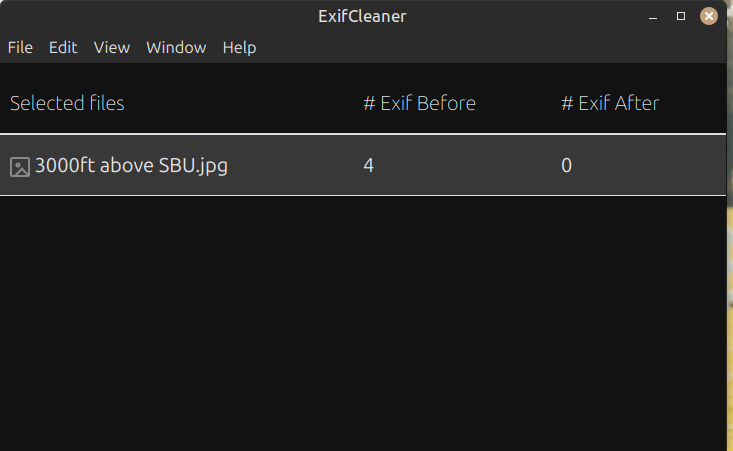
Once loaded, ExifCleaner clears all metadata instantly. There’s no further action required, but there’s also no confirmation or warning. Only open files in ExifCleaner that you want to scrub metadata from. ExifCleaner can process dozens of file types, including JPG, 3G2, 3GP2, AAX, CR2, MOV, PDF, PNG, etc.
Try ExifCleaner
ExifCleaner is available in twenty-four languages and boasts a large development community. If you’re interested in contributing to the project’s development, contact the team and check out the source code. To learn more about ExifCleaner at the official website.
More from We Love Open Source
- Getting started with Llamafile tutorial
- Saving vintage recordings with Linux
- Getting started with Upscayl tutorial
- Getting started with PhotoCollage tutorial
- Getting started with Etcher.io
- Getting started with Handbrake video transcoder
The opinions expressed on this website are those of each author, not of the author's employer or All Things Open/We Love Open Source.
